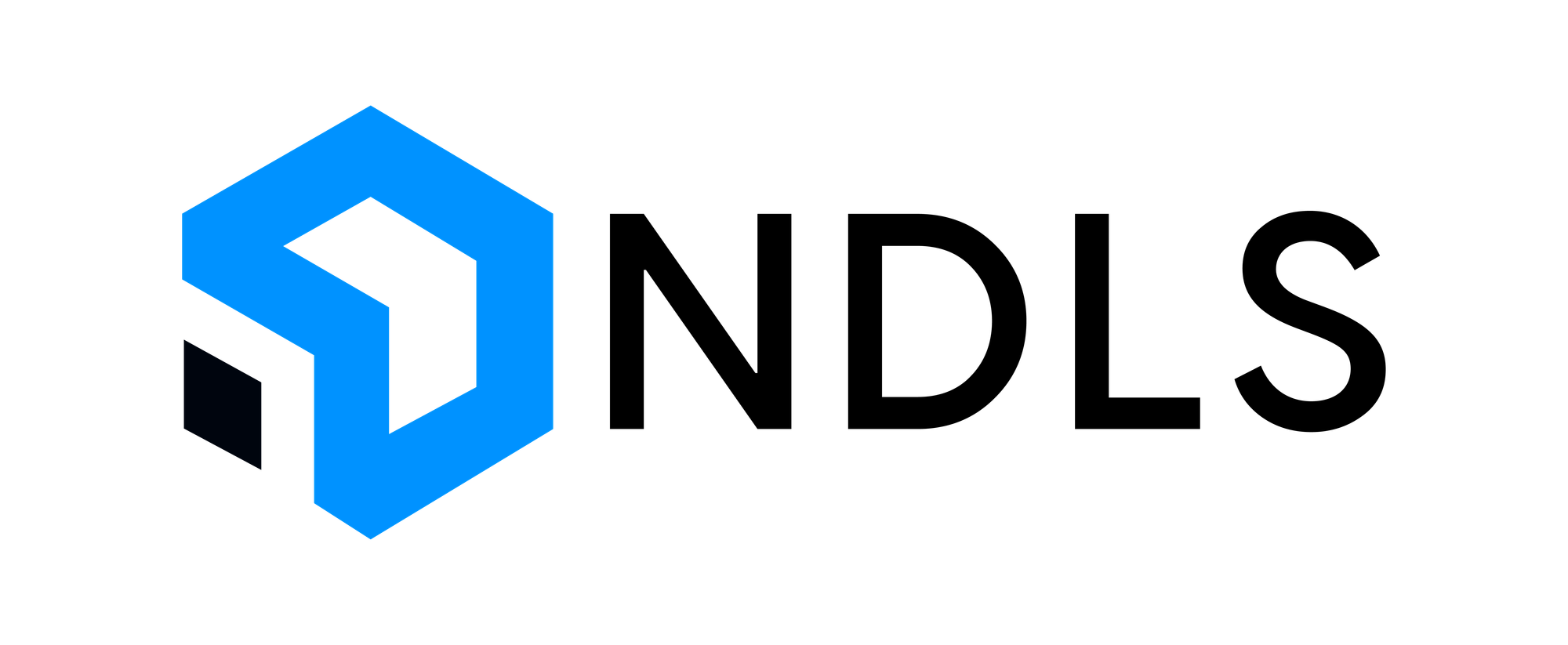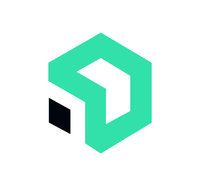Getting Setup
Your first-time logging into your Business Microsoft 365 account, you will be prompted to set up Multi-Factor Authentication (MFA) using the Microsoft Authenticator App.
You should be prompted that More information is required. Clicking Next will begin the MFA enrollment process.
The following steps will guide you through setting up Microsoft Authenticator with your account.
This process must be completed with a computer and your mobile device.
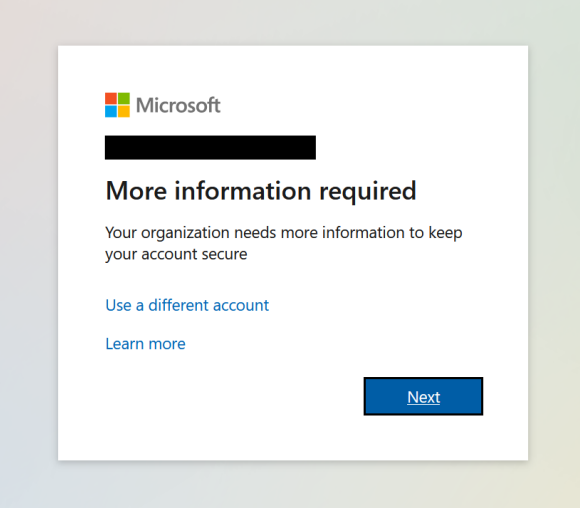
Mobile
Beginning the Microsoft Authenticator enrollment, if you don’t already have Microsoft Authenticator installed On your mobile device, Download, Install and Open the Microsoft Authenticator App.
On an iPhone this can be done through the “App Store” and on an Android phone this can be done through the “Play Store”.
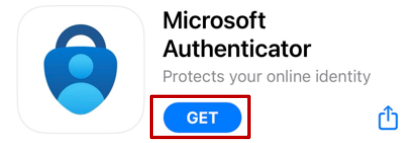
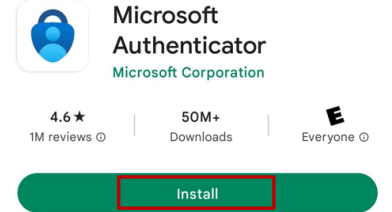
If prompted, choose to Allow Notifications from this app and Allow the app to access your Camera.
Once downloaded and opened for the first time, put the phone down and don't do anything else with it until instructed to.
Important Note:
Be aware that on both app stores the first search result is never what you are looking for.
Be sure you are downloading the app that has MICROSOFT in the name. It may be the second option in the list.
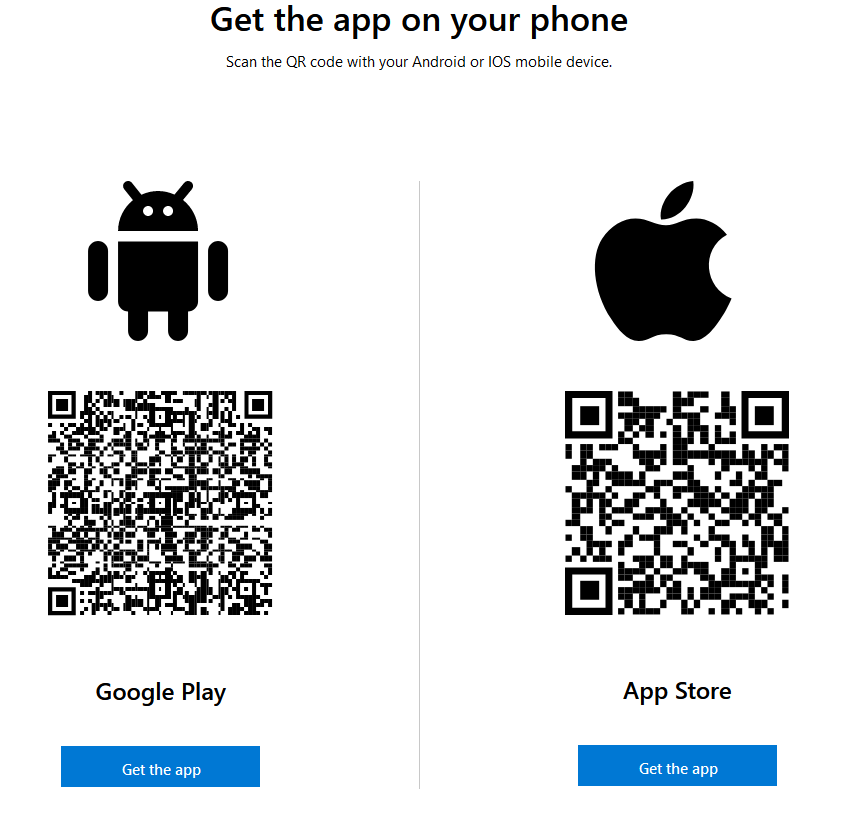
Computer
In a web browser (Chrome, Edge, Safari) go to https://aka.ms/mfasetup.
Login with your username and password. Once logged in you may be asked whether you would like to Stay signed in? Select Yes or No based on your preference. If this is your first time logging in you may be asked to set your new password.
You will see a More information required prompt, select Next.
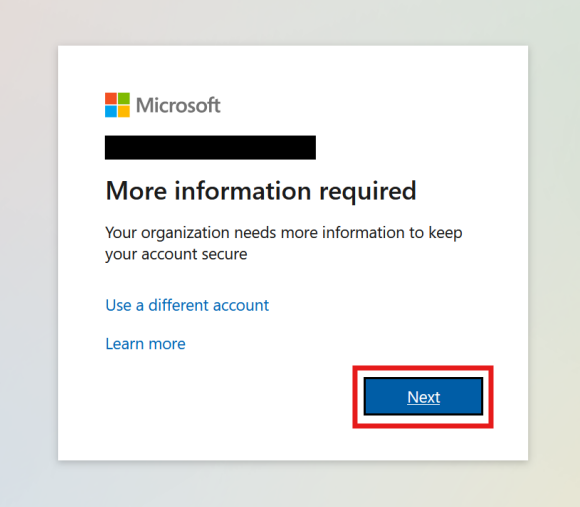
Next you will see a prompt to Start by getting the app. You've hopefully already done this in the steps above. Select Next.
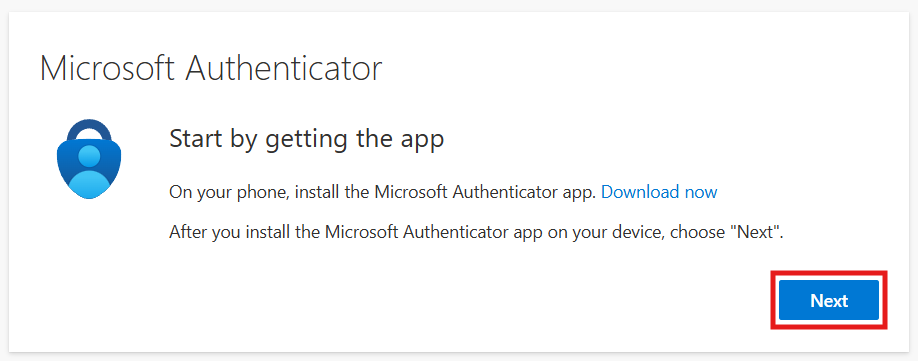
At the Setup your account screen, select Next.
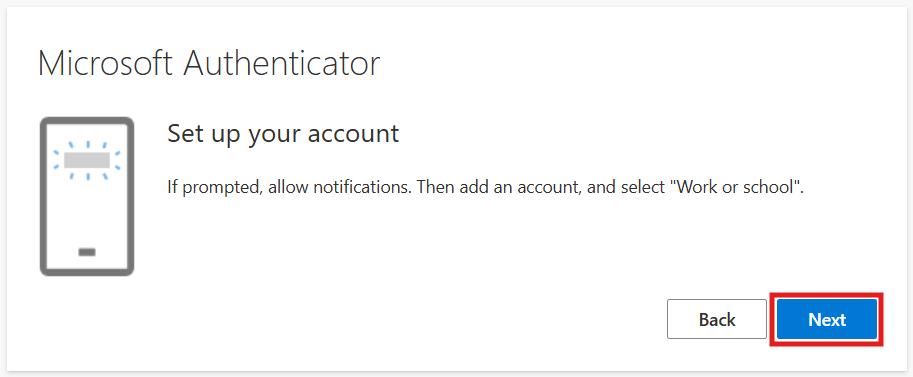
You will be shown a screen with a QR code. At this point move back to using your mobile device.
Mobile
Open the Microsoft Authenticator application.
The application may prompt you to get started, exit out of that screen and move back to the blank main screen with the + at the top right of the screen.
Press the +.

Tap Work or school account followed by Scan QR code.
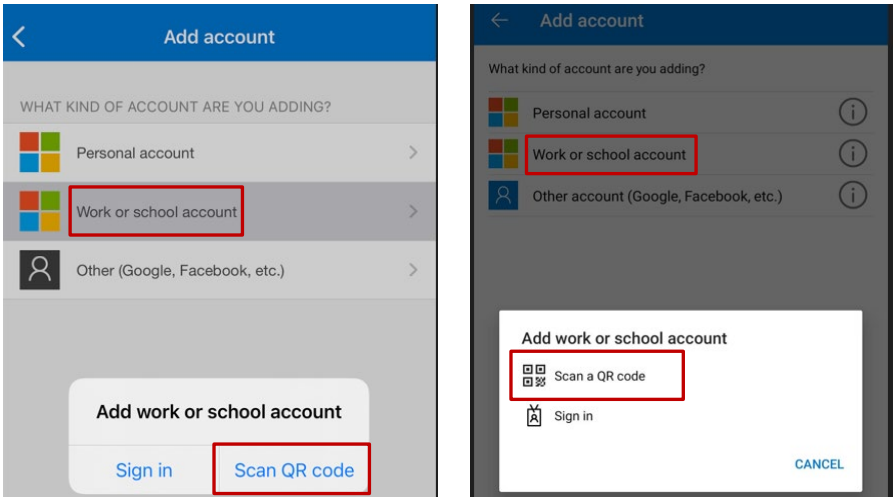
Point your phone camera at the QR code displayed on your computer from the previous steps. (Don't scan the code from this guide)
Computer
Press Next on the QR code screen.
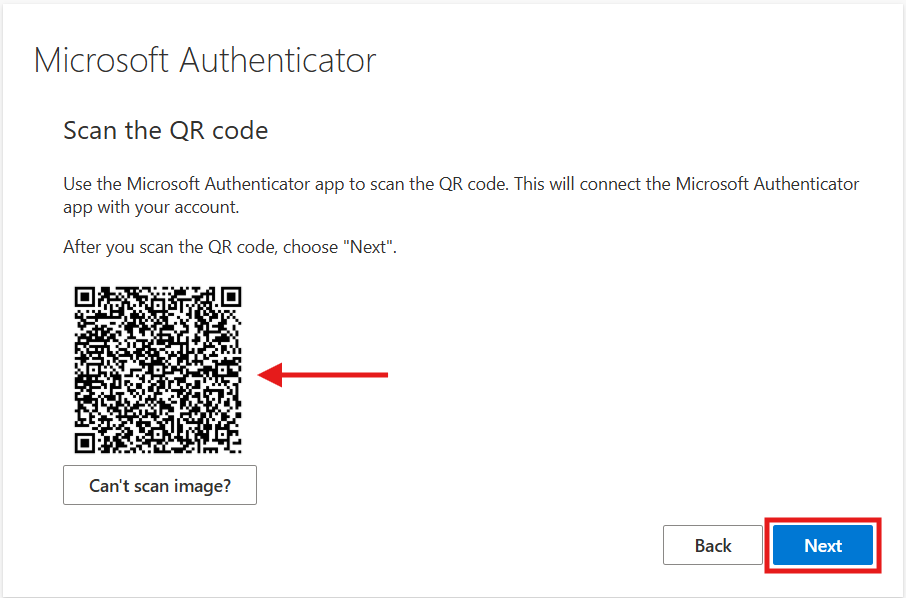
You will be prompted with a screen indicating a 2 digit number.
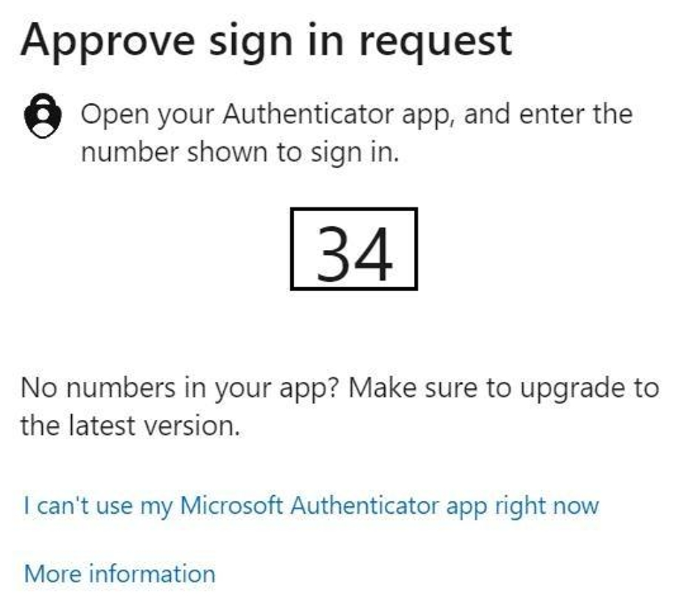
Mobile
A notification or prompt should appear on your device.
Approve the authentication prompt on your Microsoft Authenticator app by entering the two-digit number shown to sign in.
Computer
Your notification will be approved, press Next.
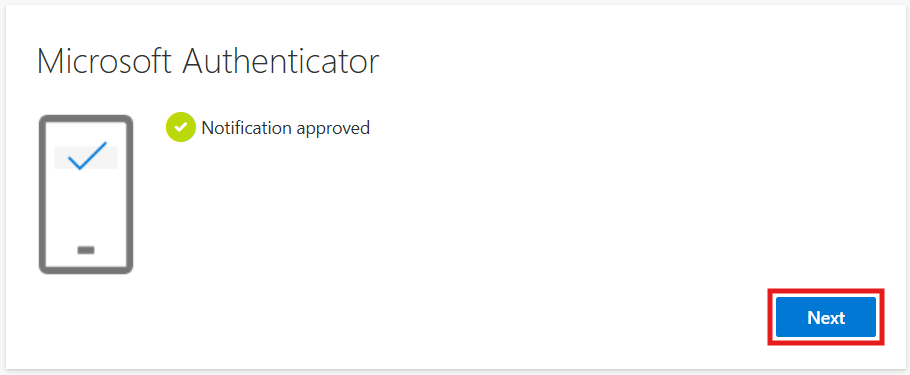
Success! You have finished setting up Microsoft Authenticator and you can get into your account. Press Done.
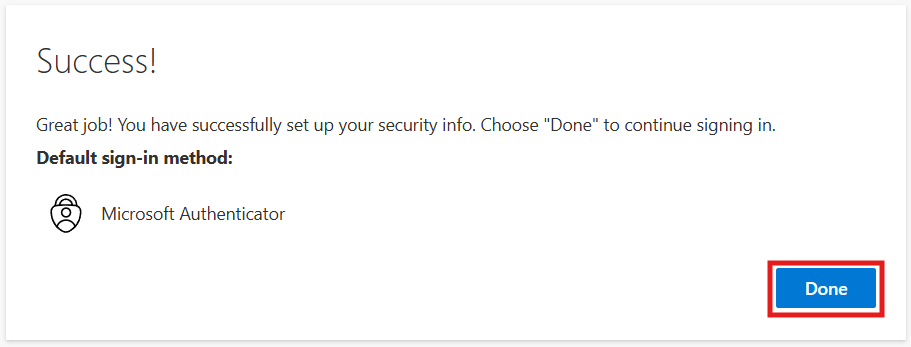
This back and forth with your computer and mobile device is the process you will go through when a new sign on is requested for your account. This may happen when you try to sign into your account in Outlook on your computer or if you try to add the account to the Outlook app on your phone.
This multifactor sign-in protects your account from being taken over by other people and is a requirement in your organization.
Important note:
Never interact with one of these notifications if being prompted by someone other than the IT professionals supporting your organization.
Each prompt will show a small map showing where the request is originating. If you're not trying to sign in and you don't recognize the location. Do not approve the prompt.