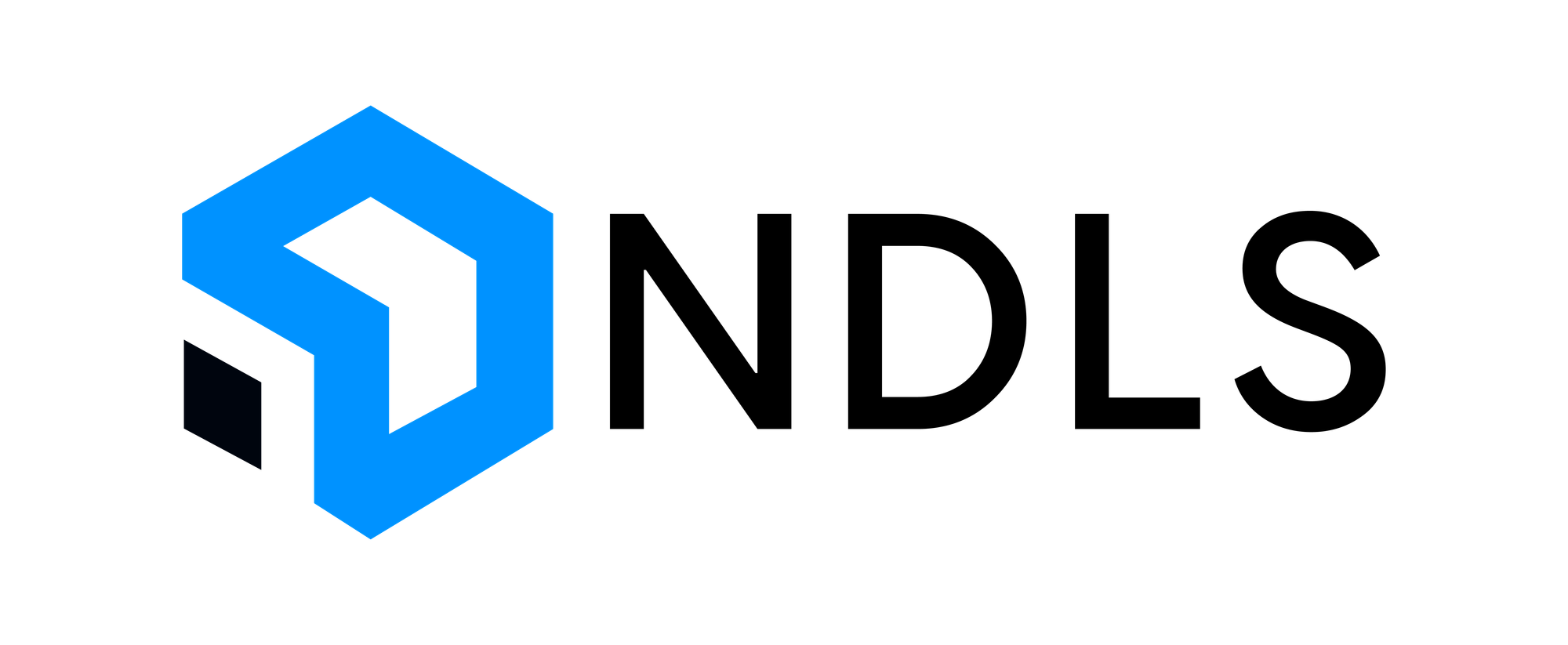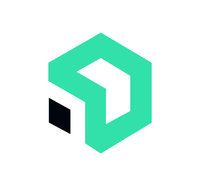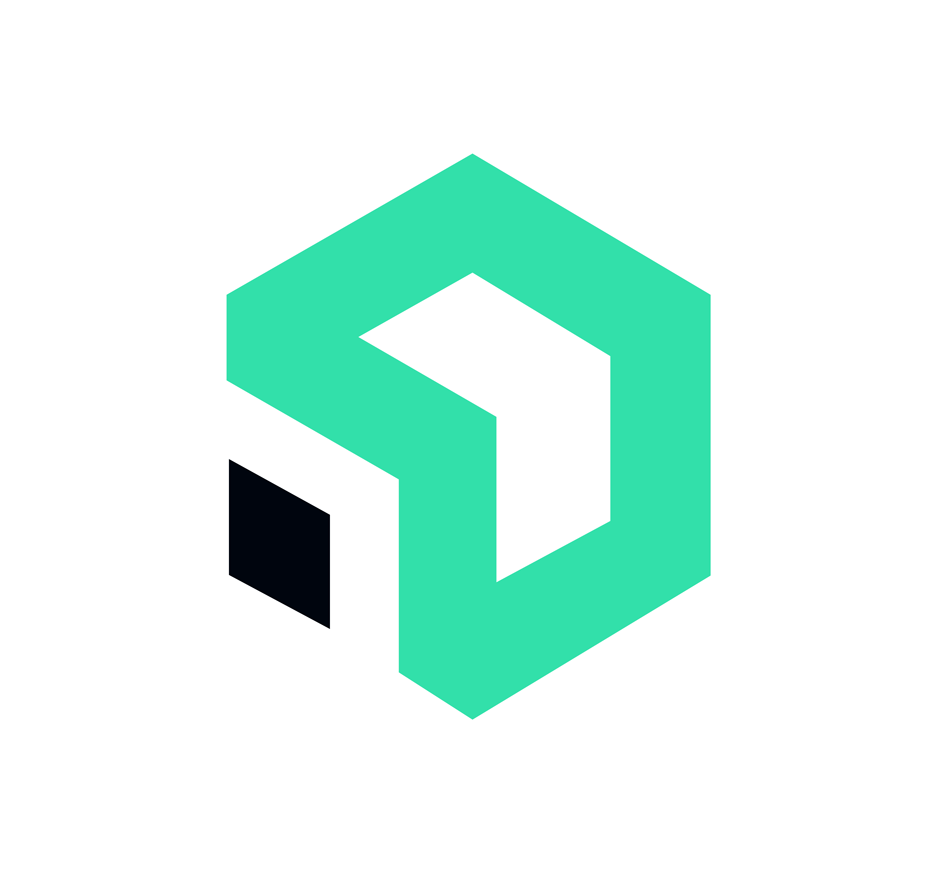1. Navigate to https://outlook.com and sign in with your account.

2. Click the three dots to the right of "Folders"
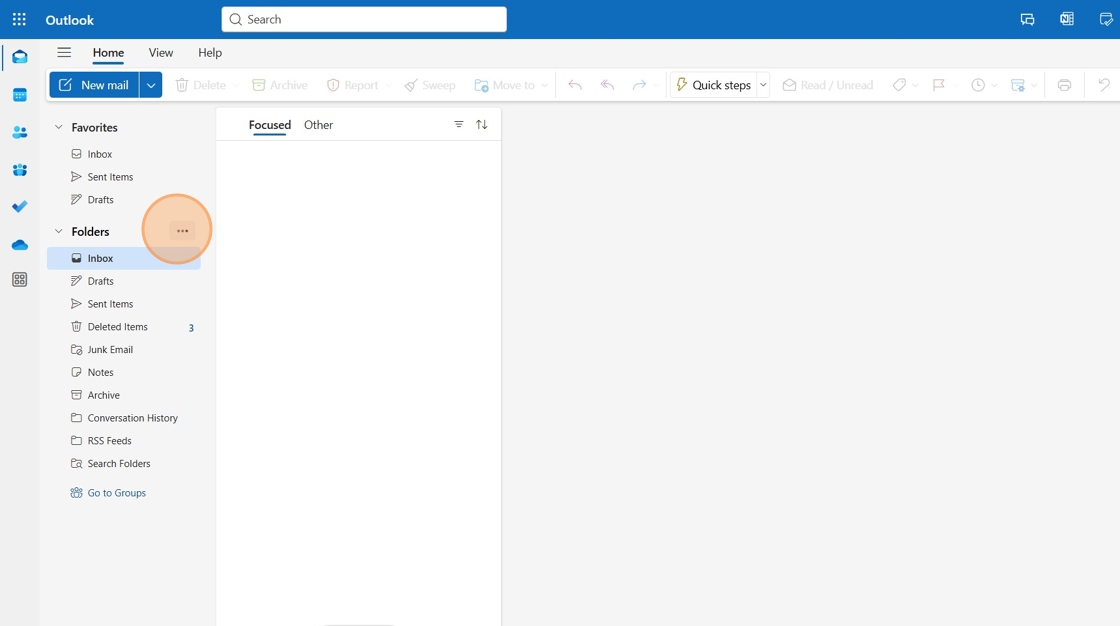
3. Click "Add shared folder or mailbox"
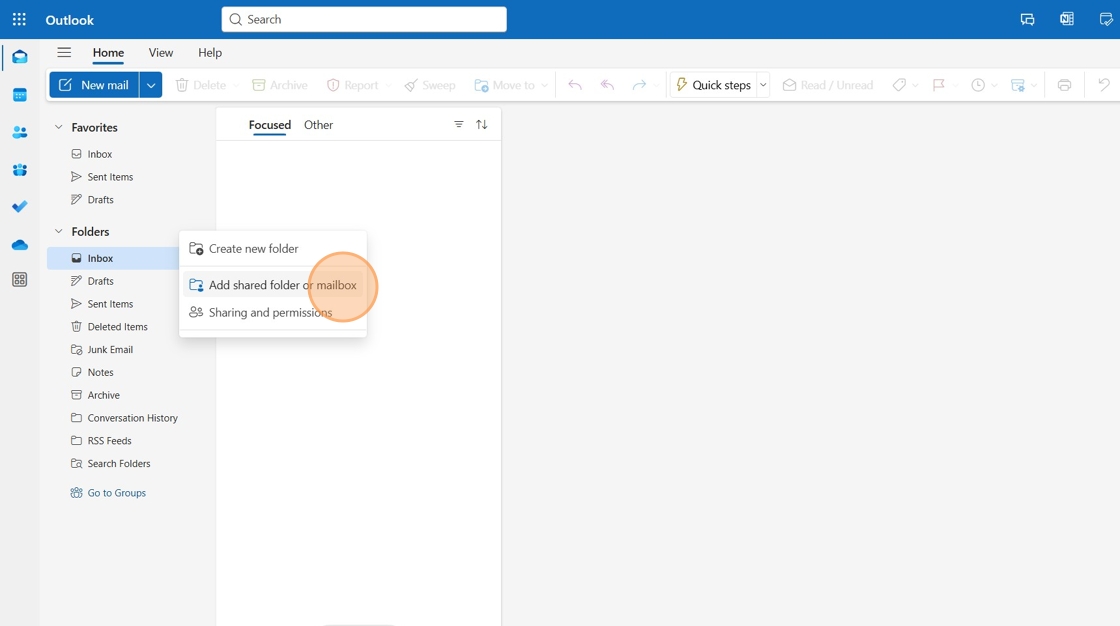
4. Click the text field

5. Type the name of the shared mailbox
6. Click on the account you wish to add

7. Click "Add"

8. Click here to open up the shared mailbox's folders